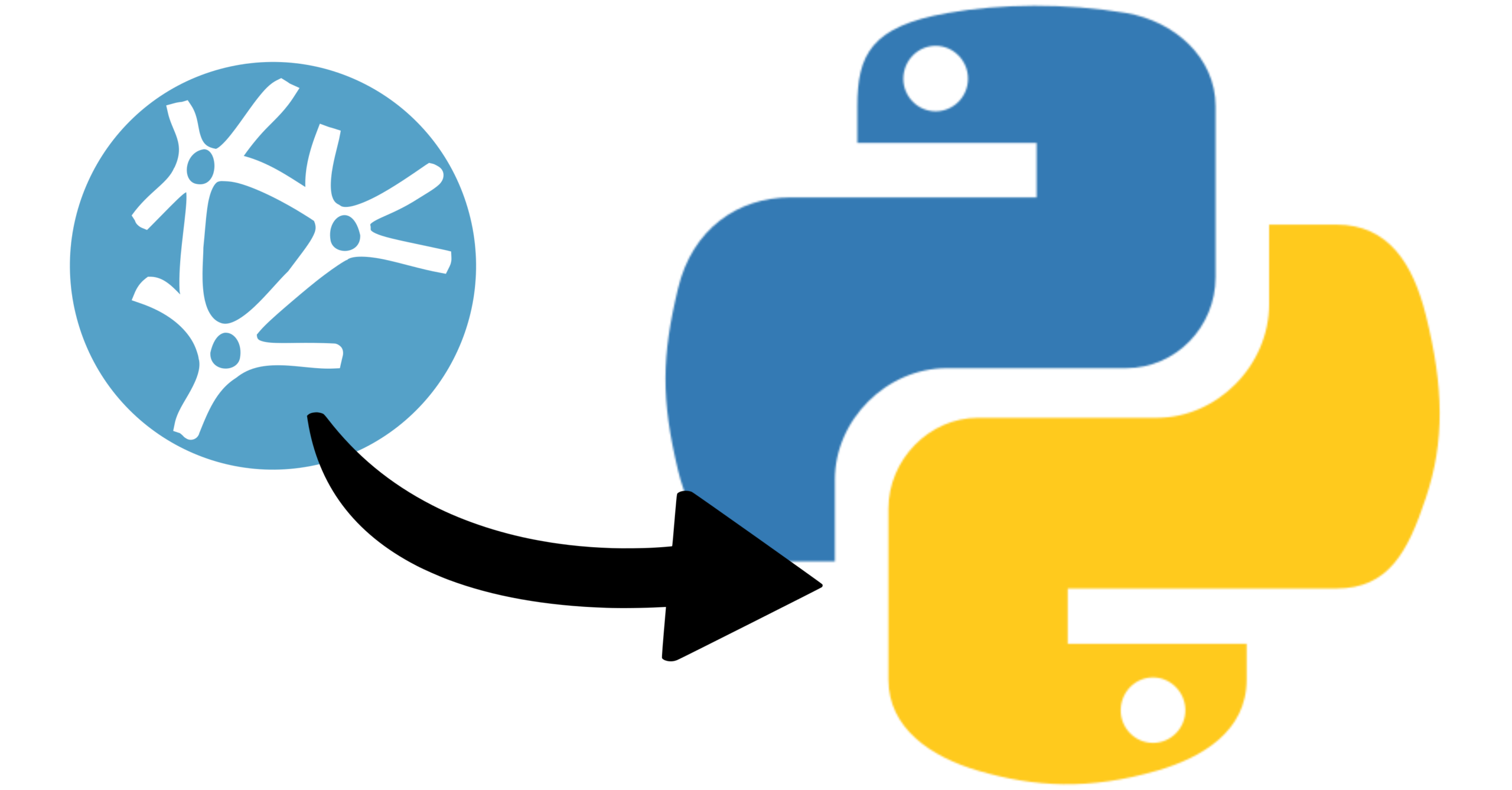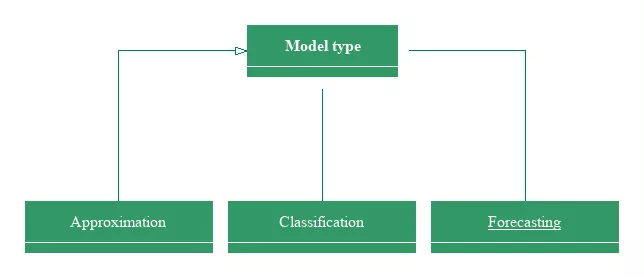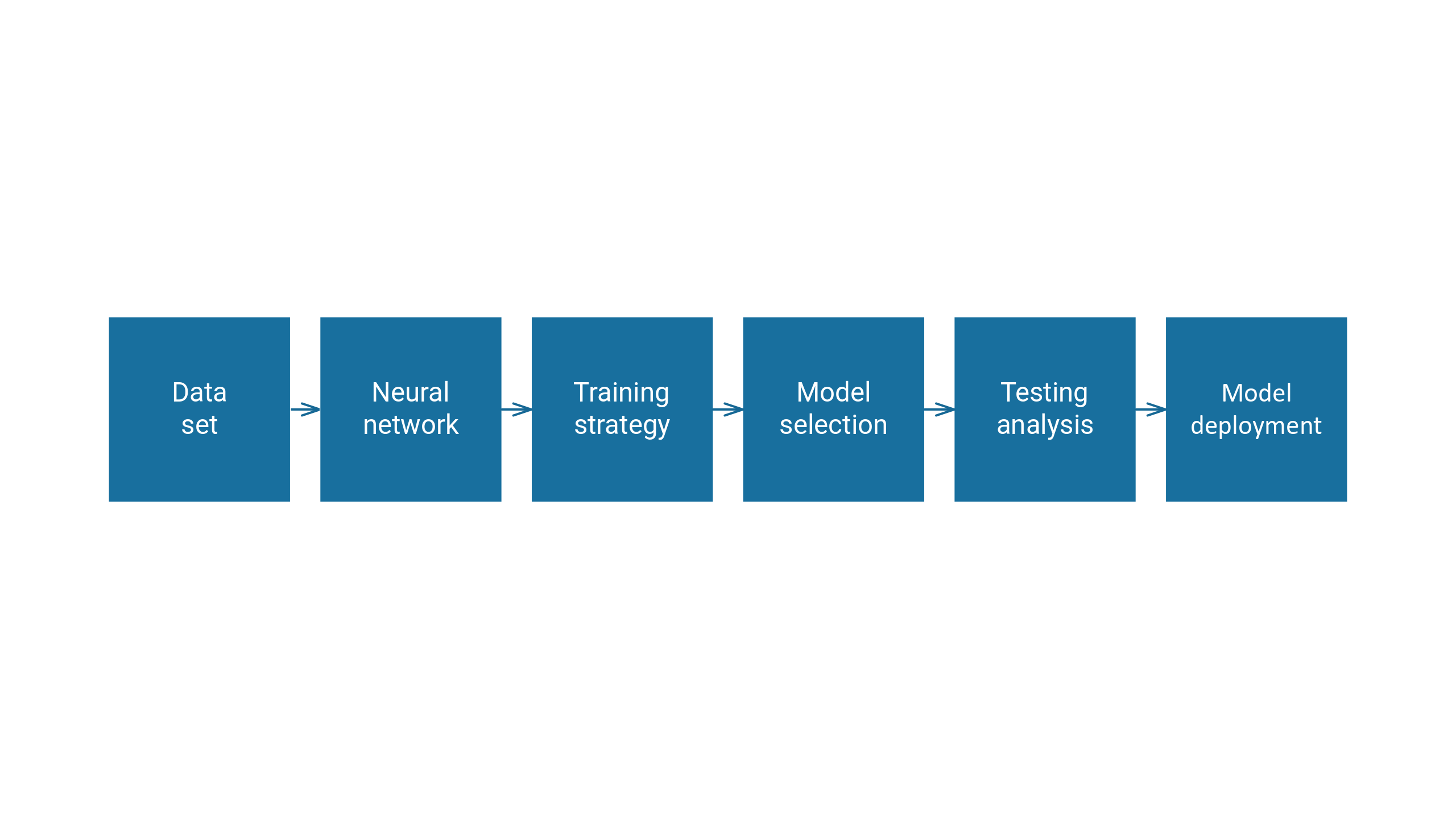Neural Designer is a powerful tool for designing and training neural networks, but what if you need to use it in an offline environment? In this tutorial, we will explore the steps necessary to set up and use Neural Designer without internet connection in 3 easy steps.
Note: To be able to follow this tutorial you must have a Nueral Designer license.
Step 1
Identify the physical address of your computer and contact support at info@neuraldesigner.com with the address and the reason for your request.
To find the physical address on your Windows computer:
- Press Windows + R and type cmd in the search bar to access the command prompt.
- Type ipconfig /all (note the space between the g and /).
- The Physical Address will be displayed as a series of 12 digits (e.g. Physical Address: 00:1B:D3:6A:00:74).
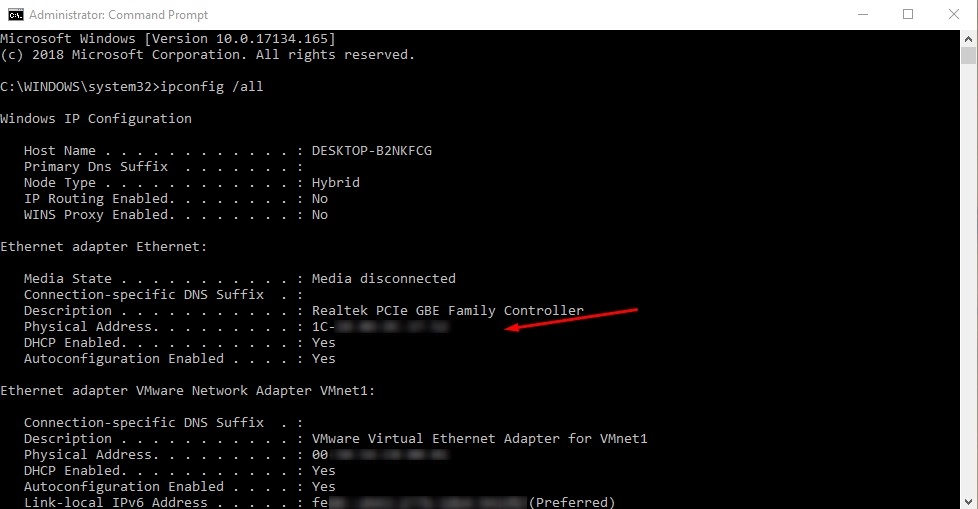
Step 2
After giving us your physical address, the support team will provide you with a unique license file.
Please relocate the file to the location C:Usersyour Windows user nameAppDataRoamingNeural Designer>, so Neural Designer can identify your login information.
On most devices, these folders are hidden. To show it, follow these points:
- Open File Explorer.
- Click on the “View” tab at the top of the window.
- Look for the “Hidden items” check box and check it.
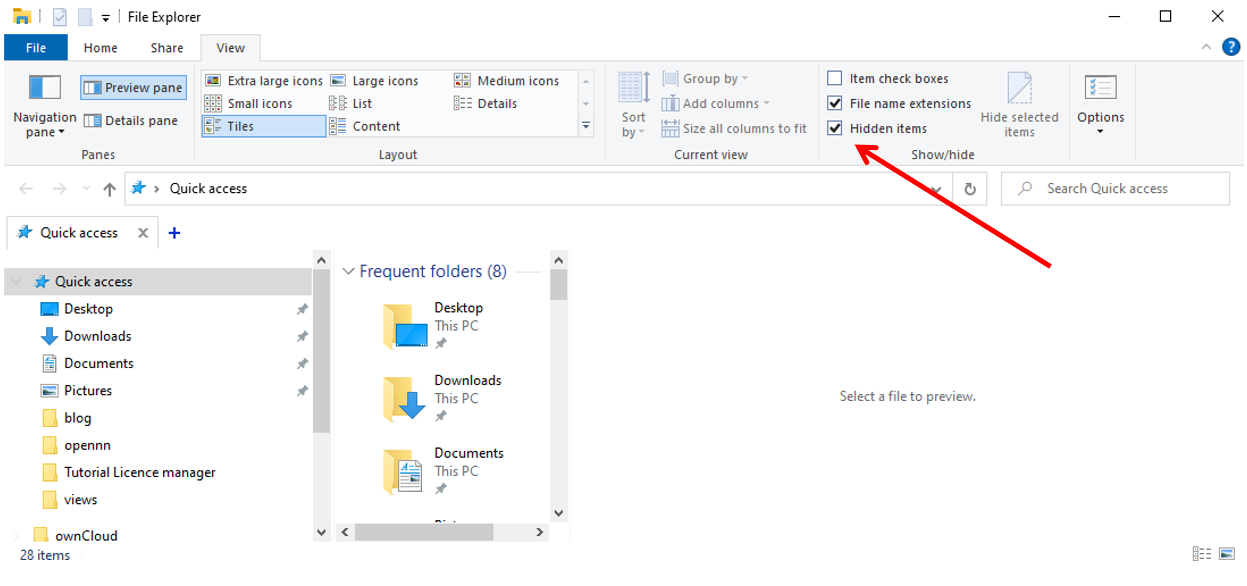
Step 3
Finally, close all these windows and enjoy the efficiency and power of the offline version of Neural Designer.
Happy training!